FireGuard online help.
FireGuard is an application that monitors the temperature on your devices battery. This document will guide you through the functions of the application, so that you can get the most out of it.
When the App is running.
When the FireGuard service is running on your device, your homepage might look like this, notice the small icon on the top left in the notification-bar on your device:
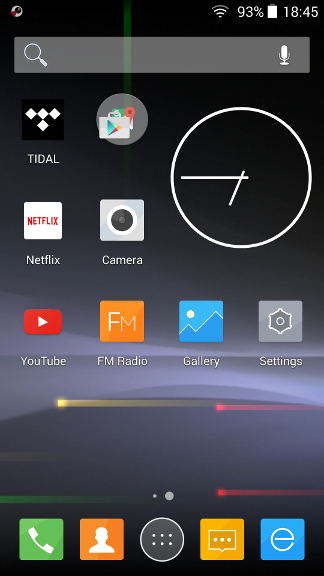
Main page: Settings.
First of all: When silencing the alarm it becomes PAUSED for 2,5 minutes. To RESET it immediately, turn it off and on again on the setting-page`s Run-checkbox [ 3.] (see image below).
The rest of the manual follows:
The first page you enter when opening the app is the settings-page, on the right hand of this
page you will find a small display [2.]showing the
last logged temperature on your device, if this lags a little, don't worry! Its only because the
temperature has not changed for a few seconds. The second item is the Run-checkBox setting
[3.] followed by the text "Run FireGuard
Service", checking this box by clicking on it when unchecked will START FireGuard service.
Clicking on it when checked will uncheck it, and STOP the FireGuard service.
When the service is running a small icon [1.] will
appear on the top left in your devices notification-bar. This icons main purpose is for you to see
that the FireGuard service is running, and your device will try to alert you if something does
happen to the temperature in it`s battery. If no icon is visible, the service is not running.
Start it as described above.
The second setting is Units [4.], here you can choose between Celsius and Fahrenheit.
The third setting is the Alarm-temperature [5.], this is by default set to 42°C (107°F) and that should in most cases be just fine. However in very hot regions of the world the temperature of the environment will make it necessary to increase this setting. The maximum value is 60°C (140°F) as we believe that in temperatures above this point your device will suffer serious damage and should no be used.
The setting number four setting is the Increase-sensitivity [6.].
If some electronics malfunctions for any reason, and the temperature rapidly increases, it might
be necessary to alert the user even before the trigger-temperature is met. This function takes
care of just that, and the settings are: OFF, Low, Medium and High.
However, when using your device in regions of the world that has high variation in the
environmental temperature (in the Arctic; from winter to heated house, and in the Tropic; from
hot outdoors to air-conditioned indoors) this alarm can be trigged because of that, and is
therefore possible to deactivate individually by pushing the seek-bar all the way to the left.
The fifth and last setting is just a CheckBox [7.] to give you the option to see a warning that the service has been deactivated by the user when your device for some reason boots or reboots.
On the bottom of the page you find a couple of buttons [8.] to navigate to the Help and ReadME-pages of the application.
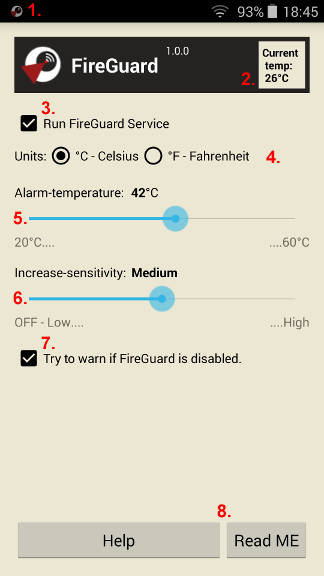
- Notification-icon
- Temperature display
- Run checkbox
- Units
- Alarm-temperature
- Increase-sensitivity
- Warn checkbox
- Buttons
Top-bar Notification.
When the flicking your devices notification-bar down when the App is running you will find a small notification telling the state of the app, and by clicking on this you will get to the Applications settings-page.
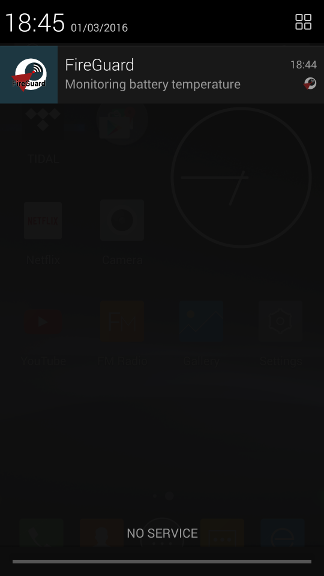
Alarm-page.
When the alarm is triggered, you get a small dialog with an unlocking-code that you have to type in to silent the alarm. This might seem troublesome to some, but the function has been added to ensure that every measurement has been made to make you aware of the alarm, and that you not mistake it for being your regular alarm-clock.
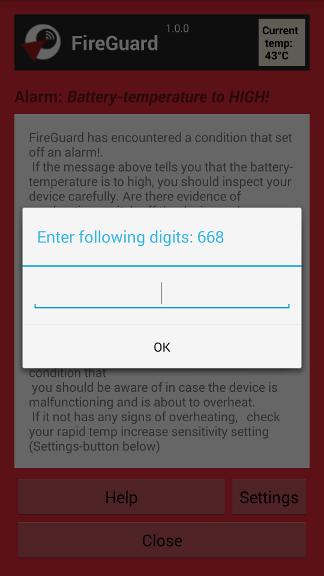
When the alarm has been silenced you will get a message to tell you why the alarm went off,
and some general information about how to act.
NOTE: it is important to know that the alarm now has been paused for 2,5 minutes. To RESET it
immediately, turn it off and on again on the setting-page`s Run-checkbox.
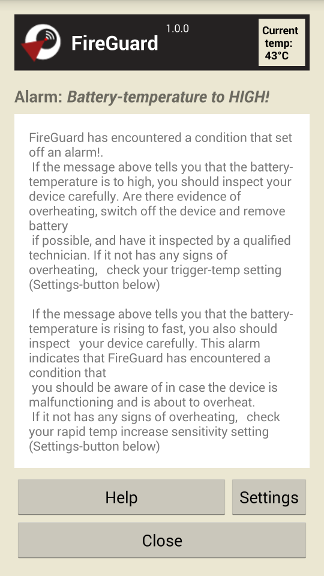
Help and ReadMe-pages.
The last two pages are the in-App Help-page, and the ReadME-page (that occurs automatically on the first run after installation). Both of this pages are pretty much self-explaining, but have one small button each on the top right of the pages, the one on the Help-page takes you to this online help-page, and the one on the ReadME-page opens your devices email-client to send a mail to the author with any question you might have.
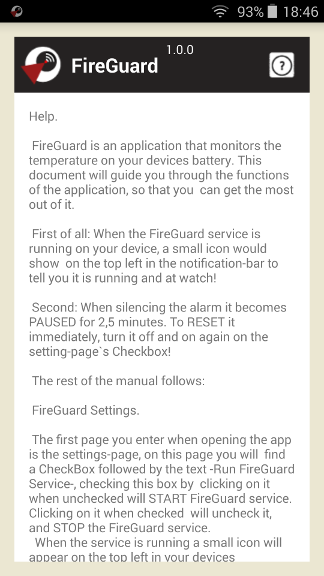
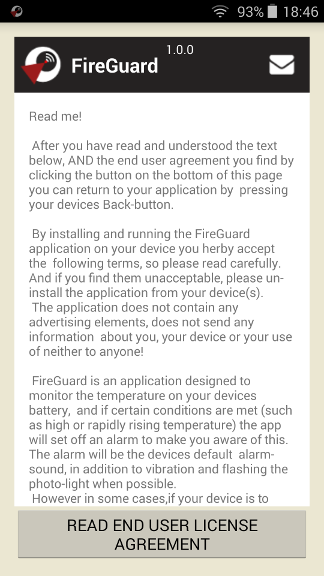
Thats it, and as the Vulcans would say:
Live long and prosper!
-VulcaniX.
© VulcaniX Development / Anders G. Jensen - 2016


